web design
tutorials
podcast
business
branding
Top Categories
Hi, I'm Maya!
I support creative business owners in accomplishing their design dreams.
Opt-in freebies are free incentives that you offer your audience in exchange for their email address, and they’re a great way to grow your email list! That might sound like a lot of work, but don’t worry, you don’t have to deliver each freebie manually thanks to automated workflows in Flodesk. Once you do the ground work, Flodesk will take care of the rest for you.
What You Need to Get Started
To send opt-in freebies in Flodesk, you’ll need:
- A freebie to send (see How to Create a Checklist Freebie Using Canva if you need help making one!)
- An opt-in form for people to subscribe to your email list in exchange for the freebie (see How to Create a Freebie Opt-in Form Using Flodesk)
Once you’ve done steps 1 & 2, let me walk you through how to set up your automated freebie delivery email in Flodesk.
(Disclosure: Some of the links in this post are affiliate links and if you go through them to make a purchase I will earn a commission. Keep in mind that I only share about companies that I truly believe in!)
Step 1: Create a New Workflow in Flodesk
- Log in to Flodesk. If you don’t have an account yet, use my referral link to get 50% off!
- If you were brought to a page with a bunch of templates, all you have to do is click the Flodesk logo in the top left corner, and it will take you to your emails page.
- Click the Workflows tab at the top. You want to create an automated email that automatically sends when someone opts-in for the freebie.
- Click “create a new workflow.”
Step 2: Set-up Your Workflow
For this tutorial, I chose the “Lead Magnet Delivery” workflow template. When you click customize, you’ll notice that there’s only one email in this workflow. That’s perfect because we only need to send one email that delivers the freebie.
How to Add a Workflow Trigger
- Click “+ Add trigger.”
- On the right hand side, Flodesk says, “begin this workflow when a subscriber’s added to segment.”
- In the blank field below, click & select an existing segment, or start typing to create a new one. IMPORTANT: If you’ve already created your opt-in form, you’ll want to assign your workflow to the same segment. (my example: My freebie is a Brand + Site Clarity Checklist. The opt-in form for this freebie is in the segment “Brand + Site Clarity Checklist,” so I’ll add this email workflow to the same segment).
Step 3: Customize Your Automated Email
So now that we have our email trigger set, let’s customize our email. To open the editor: 1) click the email preview in the second step of the workflow, then 2) hover over the email preview on the right sidebar and click “edit.”
Tips for What to Include in Your Email:
- Use an email heading (the actual title in the email, not the subject line) that relates to the freebie.
- Make it clear that this email contains the link to the freebie the subscriber opted-in for.
- Congratulate them on taking a step towards [whatever your freebie will help them accomplish].
- Don’t be afraid to be informal with your wording & make a personal connection with your audience (if this style matches your branding. If not, use a tone/style that’s on-brand).
My Email Example:
To give my email some context, I am a Brand + Showit Web Designer. My freebie is a Brand + Website Clarity Checklist to help creative business owners clarify their brand and site goals.
Email Heading – “A freebie to help you on your business journey…”
Body Text – “Now for the fun part (drumroll please!). Here’s your Brand + Site Clarity Checklist. Congratulations on taking a step towards building the brand and website of your dreams. Just click the button below to grab it and dive in to clarifying your goals!”
Here’s what the box with the freebie description & download link looks like:
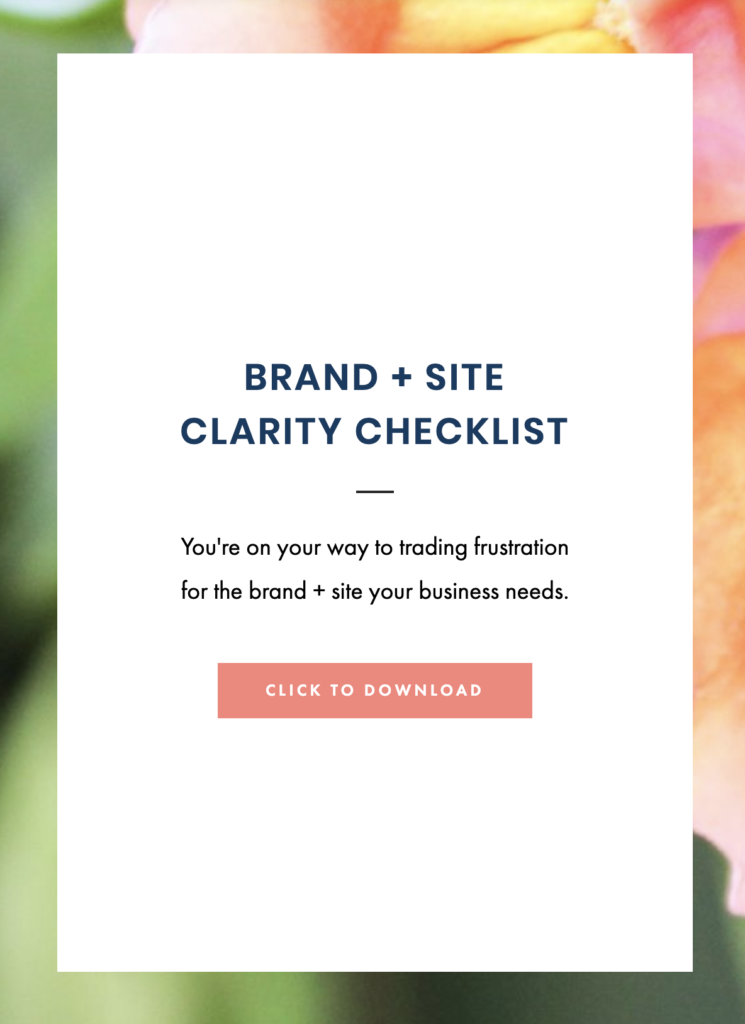
Besides customizing the salutation, I left the rest of the template the same.
Step 4: How to Attach Your Freebie!
Now that we have our email customized, it’s time to add the link to the freebie to the download button.
How to Attach Your Freebie File to the Download Button:
- Click the Download button in your template.
- Click the “link” option on the right, then click “attach a file.”
- Choose the freebie file in your computer.
It’s that easy!
Step 5: Publish Your Workflow
- We’re done with our email design! Click “Finish.”
- You can change your email subject line in the right sidebar. (my example subject line – “Say bye-bye to frustration and hello to brand + site clarity.” Say something interesting!)
- Click the “Publish” button, then click “Publish Now.”
We’re done! I hope that this video has been helped you set up an automated freebie delivery email in Flodesk. If you have any questions, feel free leave them in the comments below.
©️ 2019-2025 MAYA PALMER DESIGNS L.L.C. | POLICIES | PHOTOGRAPHY CREDIT

[…] So, that’s how you create a freebie opt-in page using Flodesk! Once you have your opt-in page ready, you’ll need to set up an automated email to deliver the freebie. Make sure to tag the email with the same segment as the opt-in form. If you need help setting up your automated email and attaching your freebie, see my tutorial How to Automatically Send Opt-in Freebies Using Flodesk. […]
I get how to Create it, but how would we get a link for it? I’ve created my workflow but either I’m over thinking or missing something, but where is the link to put this freebie in like my IG bio?
Hi Britney! In part one of this tutorial, I show you how to create a freebie opt-in form. When creating your form, make sure that you assign subscribers to the same segment as the workflow that sends the freebie. When you click to publish the form, you’ll see a link to share it. You’ll want to put that link in your IG bio so people can sign up for it. I hope this helps! – Maya
Thank you so much!! This was VERY helpful!!
I want to do a 5 Day freebie…is there a way to send one day at a time for 5 days?
Hi McKenna! I’m so glad this was helpful. When you are setting up setting up the workflow, there should be a plus icon that appears between each email. When you click it, you’ll see an option to set a time delay. You can go in and add a time delay of 1 day between each email. I hope this helps! – Maya
This is very helpful video. Thanks for sharing this important information!
You’re so welcome, Pippin! I’m glad it was helpful.
I set everything up, but some reason the emails are not appearing in people’s inbox. I think I’ve set up the workflow correct.
It could be that the emails are going to the “Promotions” tab, instead of people’s primary inbox. This is pretty common with marketing emails, especially if someone is using Gmail. But if the emails aren’t being delivered at all, it could be a problem with the workflow itself. In that case, it’s pretty hard for me to know what the issue is without being able to see inside your FLodesk account. I recommend contacting FLodesk support, they should be able to help 😀 Good luck with your workflow! Flodesk Support: https://help.flodesk.com/en/articles/3184180-how-to-contact-us
This was amazing. What link do I put it I create a Pin on Pinterest?
So glad it was helpful, Nancy! 🙂 You can use the link to your freebie opt-in form in the pin. I show you how to create a freebie opt-in form using Flodesk here: https://mayapalmerdesigns.com/2020/06/26/how-to-create-a-freebie-opt-in-form-using-flodesk/