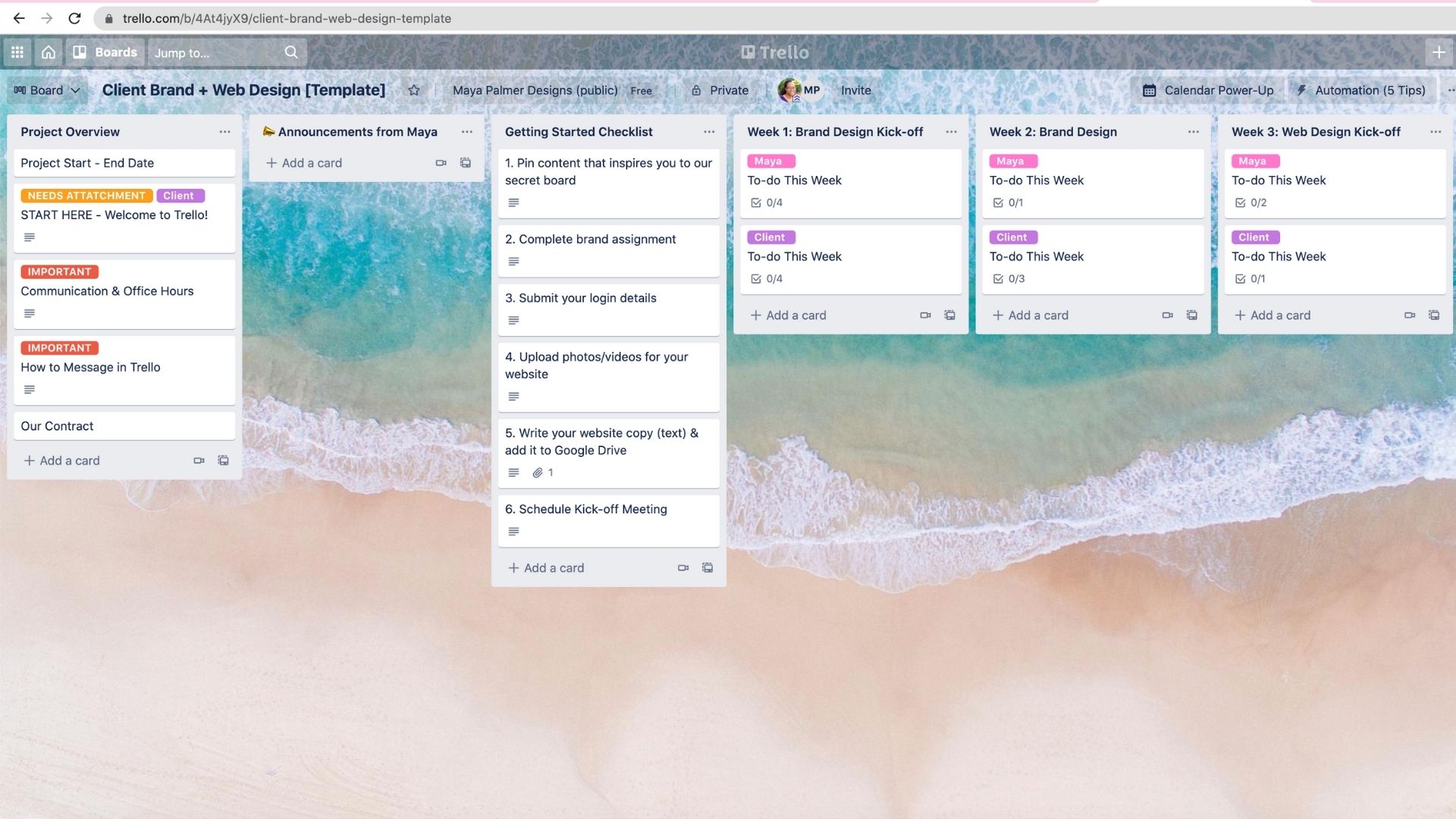web design
tutorials
podcast
business
branding
Top Categories
Hi, I'm Maya!
I support creative business owners in accomplishing their design dreams.
Isn’t it so frustrating to have to dig through your inbox to find that *one* email from your client? Multiply by all the clients you’re working with, and you’ll be spending more time in your inbox than you’d probably like to be. I recently cut down on the amount of emails that I have to exchange with clients by adding them into a project management system, Trello. Not only has this cut down on the amount of emails that I have to juggle, but it’s also made staying on the same page easier! If you’re a fellow service provider, I highly recommend using a project management system with your clients. It doesn’t have to be expensive or complicated. In fact, I’m use Trello because there’s a free plan available, and it’s super easy for my clients to learn quickly. Let me walk you through how I use Trello to make working with clients easier. If I can do it, you can too!
Defining Your Client Process
This isn’t a “how to get started with Trello” tutorial, (but I have one of those, if you need it!). So I’m going to assume that you already have a basic understanding of how Trello works. Let’s focus on what you need to do to make Trello work well for your client process!
Step One: Outline Your Process
Before you can create your Trello board, you’ll want to outline your client process. Do this for each service that you offer. This doesn’t have to be anything fancy – just write down all the steps of your process from start to finish. You can do this on a scratch piece of paper, or type it into a Google Doc.
Step Two: Simplify the Process & Set Milestones
We want to simplify your process for your clients. The goal here is to help them stay organized, not overwhelm them. Go through your list and cross out any steps in the process that are just for you – not something your client needs to see. For example, I want my clients to know when I’m working on their moodboard, but they don’t need to see my long SEO checklist.
Now that you’ve simplified your process, pick out the major milestones. These will become the headings for each of the lists on your board. Within each milestone, you should have the steps needed to accomplish it.
(TIP – If you want, you can have a separate Trello board that’s not shared with your client with nitty gritty details that are just for you. I actually use ClickUp for backend project management in my business. But I still use Trello with clients because there’s not as much of a learning curve.)
Turning Your Process into a Trello Board
You’re now ready to turn your client process into a Trello board. Yay! If you offer multiple services, you’ll want to create a separate Trello board for each one. For now, pick one service and do the following:
- Create a new board in Trello, and title it “Service Name – Client Template.” This board will serve as a template that you can duplicate whenever you book a new client.
- Create a list for each milestone in your process. For example, I have lists titled Getting Started Checklist, a list for each week of the process, and a list for Launch Day.
- How you organize the tasks within each list is up to you. One option is to create a card for each separate task. I do this with the pre-project homework assignments in my getting started checklist. For the weeks of the design process, I have just two cards in each list – one for me and one for my client. I add a checklist to each card listing what we are responsible for this week.
- Make use of labels to help you color code things! You’ll notice on the example above that I used labels to designate which cards are for me, and which are for my client. I also have labels like “Important” and “Needs Attachment.”
- Use Due Dates to help you stay on track! You can add due dates to a card so that everyone knows when the task needs to be completed by. If you upgrade to Trello Business Class, you’ll also be able to set due dates for individual checklist items.
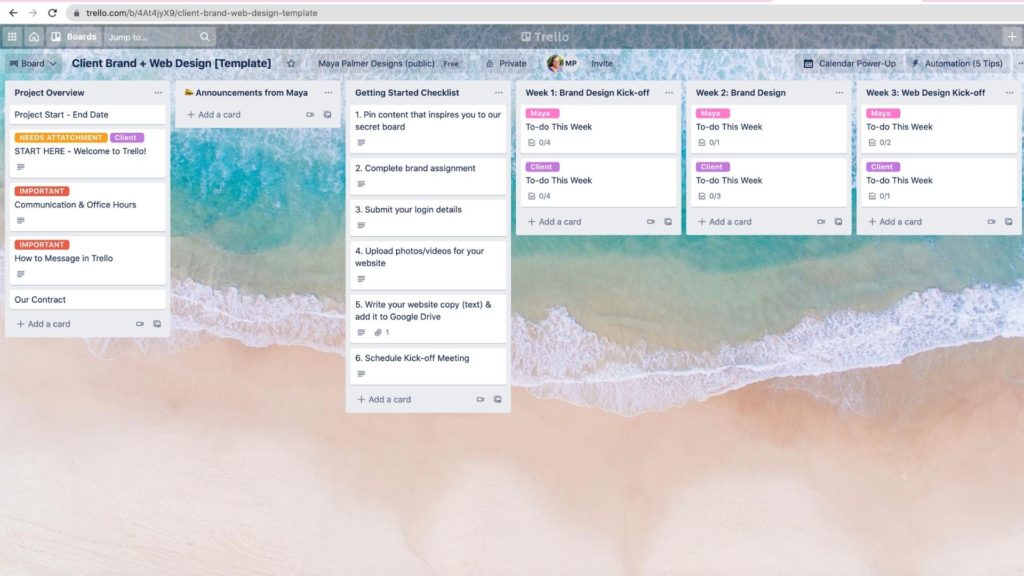
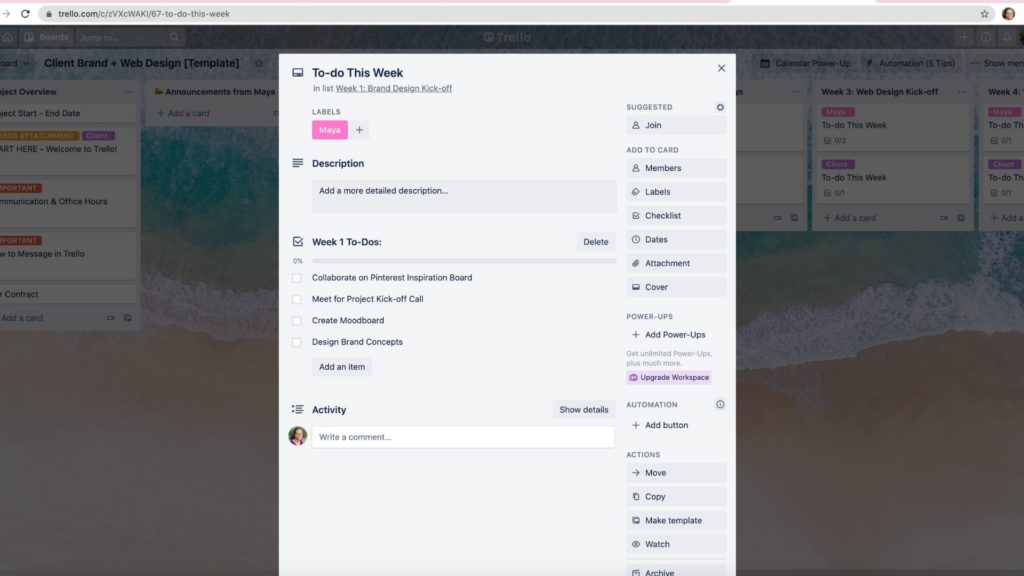
Hooray, your board is ready to go! When you book a new client, make a copy of this board and customize it for their project. Then, invite them to join you on the board! In the next section, I’m sharing additional tips to make communicating and sharing files with your client inside Trello easier. Yay for less emails!
Communicating with Your Client Inside Trello
Messaging with your clients inside Trello means less Zoom meetings, emails, and phone calls. Your client can comment on the card for a specific task to chat with you about a specific topic, and you’ll be able to reply back! It’s similar to DMs on Insta. There’s a list at the end of my board for general client questions. A client can create a new card in the list, I’ll comment, and we can chat back and forth! Both options work well for me.
When commenting, use the mention feature by typing @client’sname so that they’ll be notified when you reply. Also, you can both watch a specific card, list, or the entire board to be notified via email when messages or updates occur. Since you’re trying to cut down on inbox clutter, you can customize your email preferences as needed.
One last tip – I love using Google Drive and Loom along with Trello.
It’s easy to attach files from Google Drive to a card, or paste the link to an entire folder in the card description. There’s also a Google Drive powerup, but I don’t use it much.
Loom is an online video communication software. It allows you to record a quick video of you talking while showing your computer screen. You can also show your face, if you’d like! It’s great for showing clients how to do something or asking for feedback. The video is saved on Loom, and you can easily add the link in a Trello card description or comment. Trello also added a beta feature where you can record Loom videos and save them directly inside Trello.
(Fellow designers – I learned about using Loom with clients from Elizabeth McCravy’s Booked Out Designer course! She has an entire module on client experience. It’s amazing.)
You’re on your way to more seamless collaboration with your clients!
I know that there’s quite a bit of set up involved here, but it’s worth it. Remember that once you have your board(s) set up, you can use them as templates. Just copy a board and customize it, so that prepping for each new project is easy! If you’re a new Trello user and want to know more, check out the resources below. Happy organizing!
(P.S. – Now that you’ve gotten a sneak peek of my client process, interested in working with me to create a website that moves your business forward? Check out my all-inclusive design experience!)
Related Content:
©️ 2019-2025 MAYA PALMER DESIGNS L.L.C. | POLICIES | PHOTOGRAPHY CREDIT